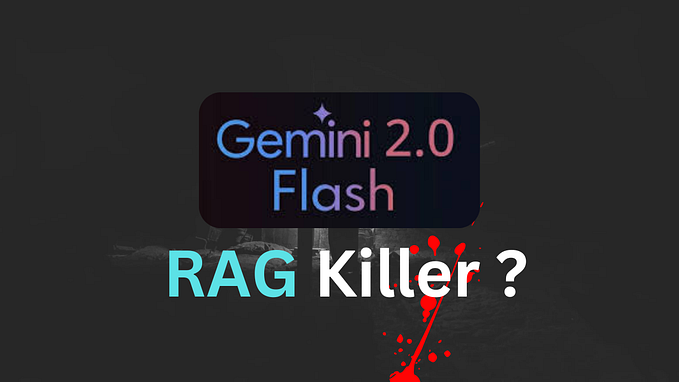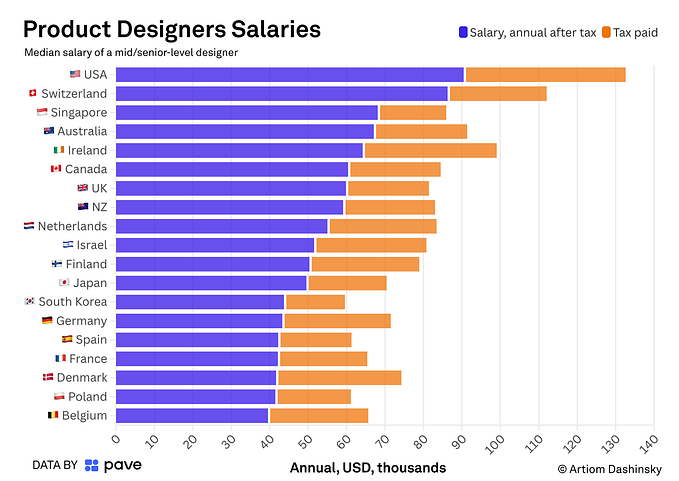Customizing our Tableau report in every possible is very crucial when it comes to interactivity and aesthetic part of dashboard. So here we are discussing about custom toggles/buttons in Tableau.

Design the toggle button in Figma.
Figma is a user-friendly design platform which also provide free option to explore the tool.
Go to https://www.figma.com/ and start designing your custom buttons as per the requirements.

3. Here I am creating a chart to table switch toggle which we can use for adding custom buttons in dashboard.
4. Refer the given link to access the design file of given button: Figma File
Using the toggle button in Tableau using shapes and parameter action
1. Go to Tableau repository and paste the toggle images in a shape folder.

2.Create a binomial parameter for chart and table switch

3.Simple dynamic zone calculation to switch the show as per parameter.

4.Assign shapes to concerned images by using the parameter calculation.

5.Create parameter action in the dashboard from the shapes sheet.

6.Apply the dynamic zone calculations in dashboard

6.Done!
The toggle will work as expected and we can use the same for swap btween trend chart and tabular view.
Tableau Public Link for reference: Cutom Toggle